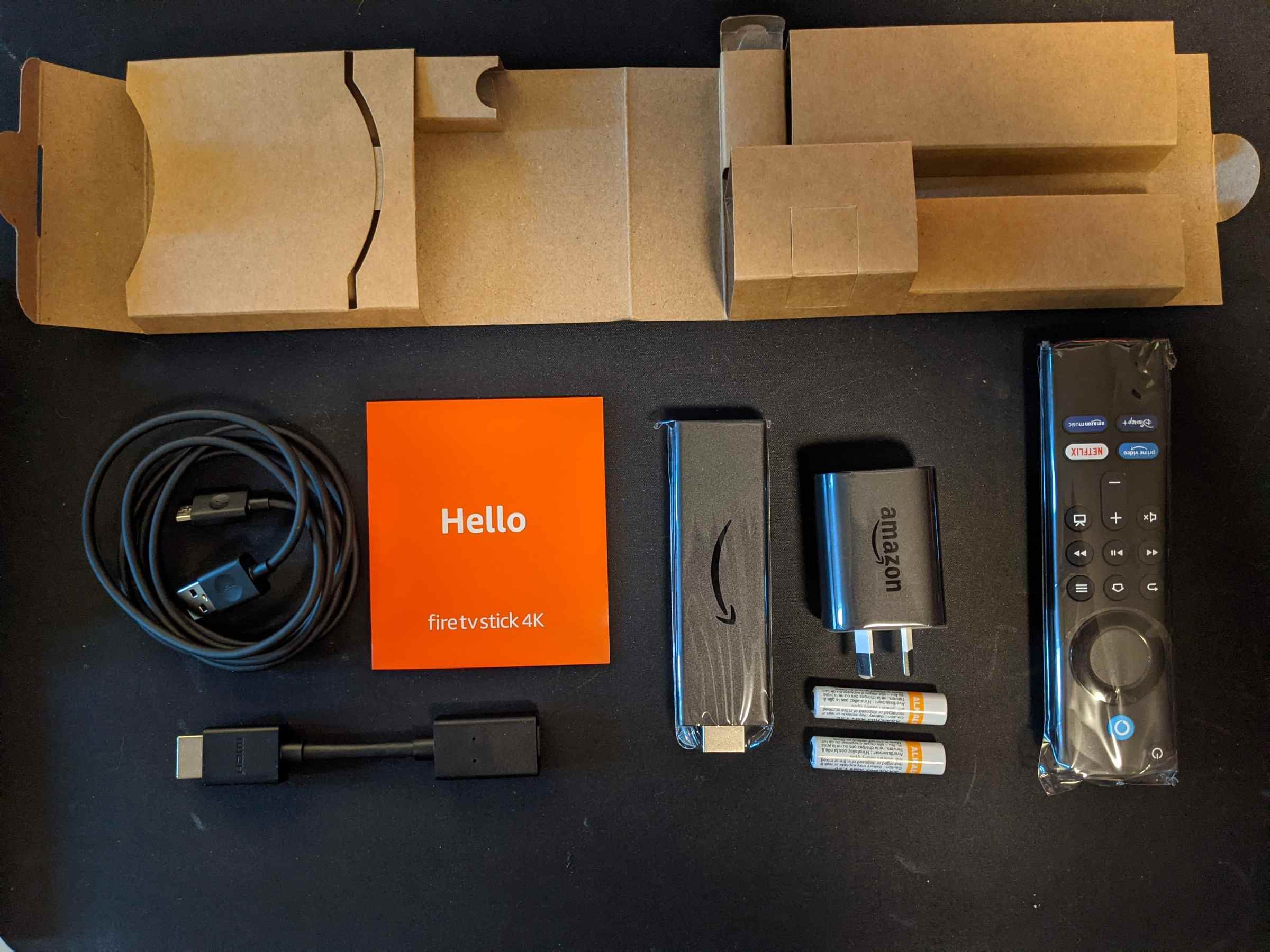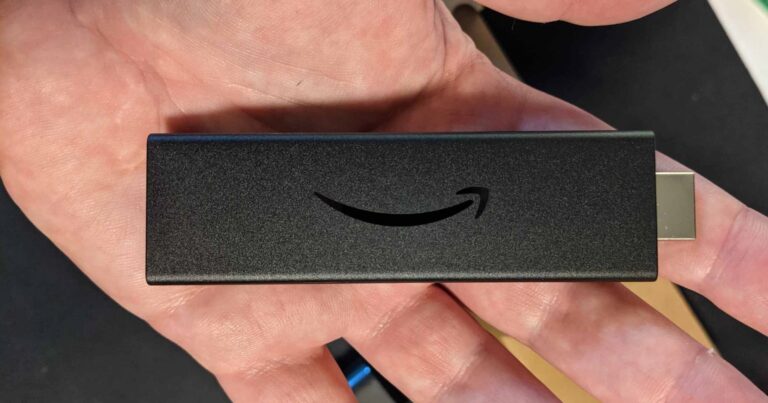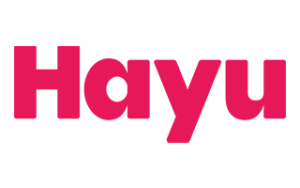Optus Mobile Review ALDI Mobile Review Amaysim Mobile Review Belong Mobile Review Circles.Life Review Vodafone Mobile Review Woolworths Mobile Review Felix Mobile Review Best iPhone Plans Best Family Mobile Plans Best Budget Smartphones Best Prepaid Plans Best SIM-Only Plans Best Plans For Kids And Teens Best Cheap Mobile Plans Telstra vs Optus Mobile Optus NBN Review Belong NBN Review Vodafone NBN Review Superloop NBN Review Aussie BB NBN Review iiNet NBN Review MyRepublic NBN Review TPG NBN Review Best NBN Satellite Plans Best NBN Alternatives Best NBN Providers Best Home Wireless Plans What is a Good NBN Speed? Test NBN Speed How to speed up your internet Optus vs Telstra Broadband ExpressVPN Review CyberGhost VPN Review NordVPN Review PureVPN Review Norton Secure VPN Review IPVanish VPN Review Windscribe VPN Review Hotspot Shield VPN Review Best cheap VPN services Best VPN for streaming Best VPNs for gaming What is a VPN? VPNs for ad-blocking Let’s spend some time with the remote for a breath. It’s small enough to not take up a whole lot of precious coffee table real estate, but big enough that you don’t risk misplacing it (side of the couch notwithstanding). The main wheel and button have a great tactile feel, which makes for responsive no-look navigation. More impressively, the remote acts as a pared-down universal device of sorts. After minor manual input, the remote’s power button turned on/off the Fire TV Stick 4K, my TV and my receiver, while the volume controls changed the volume on the receiver. Very cool. Finding other apps is a bit of a pain. There’s an easy-to-access library at the top of the home screen, but this shows what you have installed, not what’s available. The easiest way I found to access the full app library was with the Alexa voice controls, which do work incredibly well. That said, the actual app store doesn’t have a proper search function and, outside of recommendations, is separated into categories, some of which have a whole lot of scrolling to see everything. Frustratingly, you’ll receive an email for every app you download, too, even the free ones. Speaking of apps, there are some notable omissions. While horror-streamer Shudder may not be the most popular of those absent from the app store, you’ll likely notice that Foxtel’s apps are missing, so no Binge, no Foxtel Now and no Kayo. Sports fans can be entertained by Optus Sport and Stan Sport (accessed via Stan), but it’s a glaring omission to not have native support for Australia’s biggest sports streaming service. While the lack of content-level personalisation is disappointing, browsing recommended content by category from the home screen is fantastic. Pick a show or movie you like, and it’ll tell you which streaming service (or sometimes multiple services) it’s available on. You can view a trailer then select a specific season or episode to be taken directly to that content on the corresponding service, including free-to-air apps. Streaming apps are incredibly fast to load, which is a breath of fresh air when it comes to Prime Video and its arduous loading times on the Nvidia Shield TV. Quitting out of apps isn’t as responsive, though, with a noticeable lag between quitting and getting back to the main screen. Additionally, while the 4K content that I checked out was quick to play and fast to buffer up to UHD resolution, there was Stan content that wasn’t available in 4K, but it was playable in UHD resolution on the Xbox Series X. On one hand, it’s great to be able to quickly fix this issue. On the other, the video is of no use if you can’t see the screen; similarly, if this issue is common enough that help is a few clicks away on the device itself, it makes you wonder why it hasn’t been fixed. That said, if you’re interested in any of Foxtel’s apps or niche services like Shudder, the Fire TV Stick 4K starts to fall short. There are other minor issues that are more frustrating than truly disappointing, but by not including Foxtel’s apps, the Fire TV Stick 4K has missed a trick at being a true contender against the Chromecast and other streaming devices.