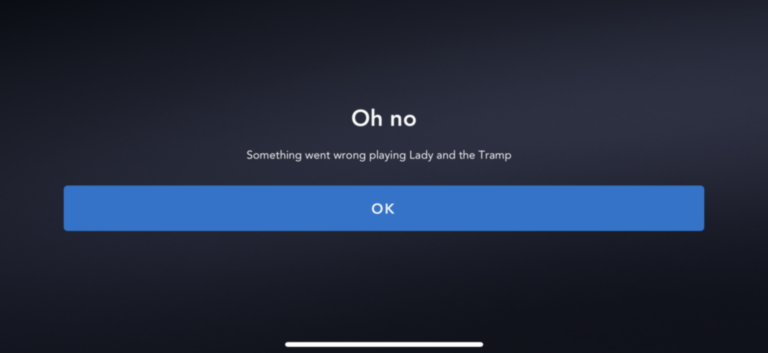Before we dig into the various error codes Disney+ users are reporting, we have to cover the very basics of tech troubleshooting (sorry, but it has to be done). These are the steps you should try no matter which error code you’re receiving. If you’re having trouble connecting to Disney+, run through these basic steps first. This might seem frustrating because if your device is incompatible with Disney+, how did you manage to download the app in the first place? Well, there are a couple of other factors that could be impacting device compatibility. First thing to try, and we hate to say it, is turning your device off and on again. As tired as that advice is, you don’t know how often a simple power cycle is an answer to all your tech woes. Next, check that your device is actually compatible with the service, just to be sure. If you’re tried those steps, the next step is to check if your firmware is up to date on the device you’re using. This shouldn’t impact most new devices, but if you happen to be running an especially old iOS or Android operating system, for example, Disney+ might be rejecting your device. So make sure you update your iOS or Android to the most current version before you try running the app again. If you’re attempting to view on another device, such as a smart TV, PlayStation, or Xbox, you will find software update guides on the manufacturer’s websites. That said, you will almost always find software updates buried in a “system,” “about,” or “general” menu in just about any internet-connected device. If there’s a firmware update ready to install/download, you will likely see a little notification indicator (like when you get a new message or email). If all else fails and you’re desperate to stream Disney+, try logging into another device. As frustrating as that sounds, a device compatibility issue like Error 83 means the app is having an issue with the specific device you’re using, so switching to a computer, gaming console, or smart TV should yield a different result.
Power cycle (turn your device off and on again). Check your device is compatible with Disney+. Navigate to your device’s firmware settings page and check for updates. Try deleting and reinstalling the Disney+ app from your device’s app store (e.g. Google Play or App Store). Try logging in with the same details on a different compatible device. Check the Disney+ tech support thread on Reddit to see if anyone is experiencing the same issue.
Error 42 indicates an issue connecting with your Disney+ service. That could be a server error on Disney’s end or it could be an issue with your internet connection. If it’s a problem with Disney’s servers, it’s possible that Disney+ is struggling to meet the demand of everyone streaming at once. This sort of issue typically occurs at times of peak usage (e.g. when a new episode of The Mandalorian drops), and unfortunately, there’s no immediate fix other than to wait it out. This won’t be a problem forever. Disney has been working on bolstering its servers to meet the demands of hungry Star Wars and Marvel fans across the world, but this can take time. The second possibility is that your internet connection isn’t strong enough to stream Disney+. This is particularly pertinent if you’re trying to stream in 4K (which uses more bandwidth and data than a standard- or high-definition stream). Praise be if that’s the case, because there are quite a few troubleshooting solutions for a subpar internet connection. Firstly, there are general troubleshooting fixes for slow Wi-Fi that you can try. We already have a comprehensive guide to speeding up your internet, so we won’t go into the nitty-gritty in this post, but here are a few quick pointers: First of all, it’s important to note that this error code could be a content availability issue. Content availability differs between countries. If you’re receiving the error code Error 73, the first step would be to reset your internet connection by rebooting your modem if you’re on a home network, or by refreshing your network connection by turning airplane mode on and off again if you’re on a mobile device. If that doesn’t do the trick, it would be worth checking if you’re browsing from another country using a VPN app or browser plugin.
Check if the title is available in your country by searching the title on Disney+. Reset your Wi-Fi modem or mobile network connection (wait 30 to 60 seconds before reconnecting). Check where you’re currently browsing from using an IP address lookup tool. If the results show you’re browsing from anywhere other than your current location, check your browser plugins and running apps. If there is a VPN running (e.g. ExpressVPN), close the application or reset your location settings.
If you’re looking for a great vpn service, check out our article on the best VPNs for streaming. Two similar error codes that are a pain for all of us: error code 24 and error code 43. You’re having a login or connection issue, so what should you do? First, check your internet connection. You’re most likely going to want to refer back to our Wi-Fi connection troubleshooting guide at the top of this page. If troubleshooting doesn’t work, try signing out and in of Disney+. Now, if that doesn’t work, check your billing details. One of these solutions should fix the problem. Error code 39 has a quick and easy solution: make sure that you are using the Disney+ app on a device that is supported. Once you quit the Disney+ app on those devices, refresh your device and it should work! But one more minor solution that is worth mentioning: try changing or making sure that your HDMI cable is plugged in and secured at both of the ports. And if you’re back up and running and can’t decide what to watch, check out our guide to everything on Disney+! Here are a few of the best streaming service alternatives to Disney+.