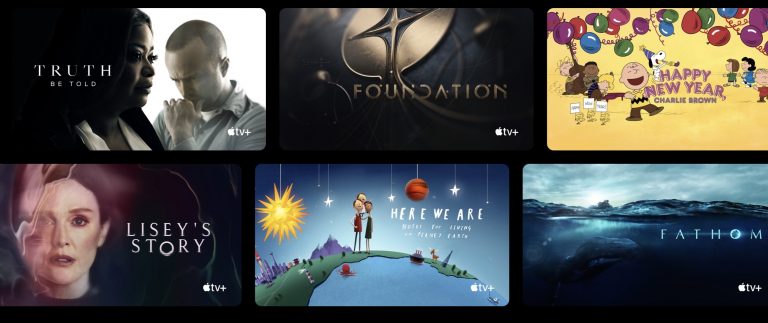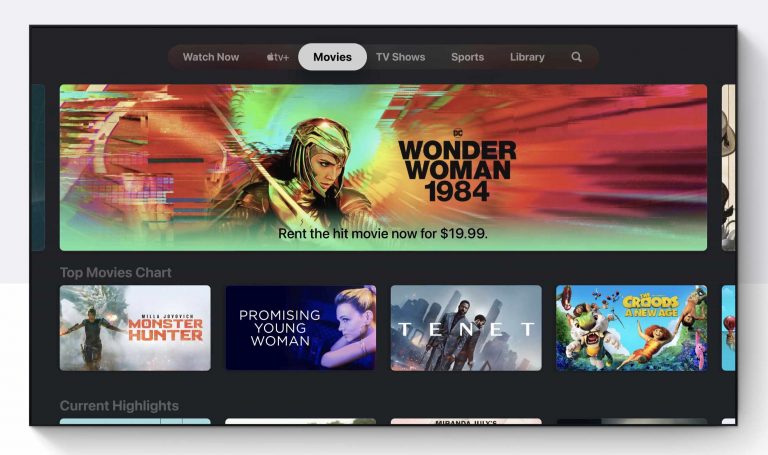We’ll show you how to find, download, and install the Apple TV+ channel on your Roku device, and we’ll answer some common questions that you may have along the way. Not to be confused with the Apple TV streaming box, Apple TV+ is a subscription-based video-on-demand streaming service. Apple TV+ offers up original content that includes TV shows and full-length feature films. Enjoy high-quality content without ever leaving your couch.
For All Mankind The Morning Show Servant Truth Be Told Amazing Stories Dickinson Ghostwriter Ted Lasso Mythic Quest Central Park
Hala The Banker Greyhound On the Rocks Wolfwalkers Palmer Cherry The Elephant Queen Billie Eilish: The World’s a Little Blurry The Year Earth Changed
Apple TV+ is also included in Apple’s Apple One service bundle, which bundles and discounts several Apple services. For anyone fully entrenched in the Apple ecosystem, Apple One is an excellent option. Additionally, purchasing a new Apple device, such as a Mac, iPhone, or iPad, includes 1-year of Apple TV+ at no additional cost. You can download the Apple TV+ channel from the Roku Channel Store. Follow these easy steps to find and install the channel on your device: Step 1: Access your Home screen by pressing the Home button on your Roku remote. Step 2: In the presented menu, scroll to and select the Streaming Channels option. Step 3: Scroll down to and select Search Channels. Step 4: Using the on-screen keyboard, search for Apple TV+. Step 5: In the provided results, select Apple TV+ and click it. Step 6: Click Add Channel. Once the Apple TV+ channel has been installed on your Roku device—access it as you do any other channel from the Roku Home Screen. For more great content, be sure to also check out our roundup of the Top 10 Free Channels on Roku for Cord-Cutters. Roku Streambar: If your home theatre system lacks decent speakers, the Roku Streambar is an excellent all-in-one solution that includes four built-in full-range speakers for a more immersive experience with increased sound quality. Roku Express: Budget-conscious users will love the Roku Express. While the Express lacks some more advanced features such as 4K HDR video, viewers can still enjoy Full 1080p HD video content without breaking the bank. Roku Streaming Stick+ HE: If you’re worried that your late-night entertainment binging habit might disturb others, the Streaming Stick+ HE is a great option as it includes a remote with a headphone jack and earbuds in the box for a private listening experience. For a more detailed look at Roku, be sure to check our Beginner’s Guide to Roku where we take a deep dive into the entire Roku ecosystem of devices, downloadable channels, and 3rd-party accessories.