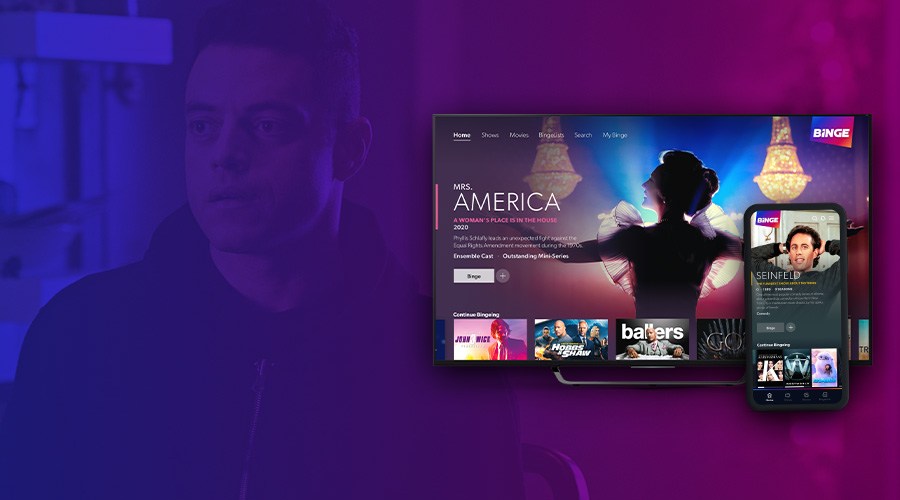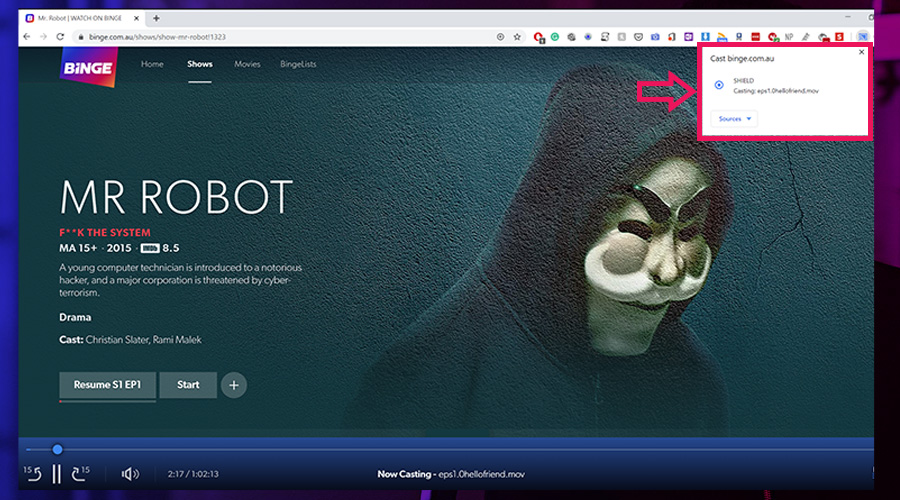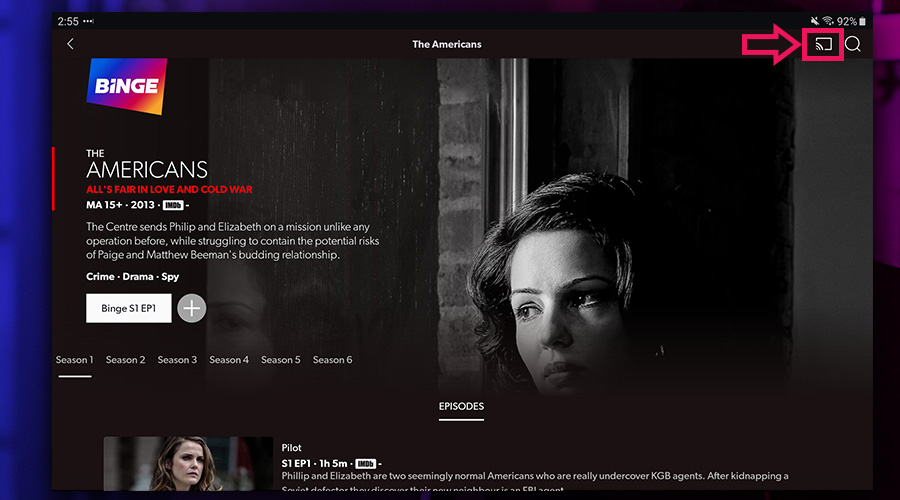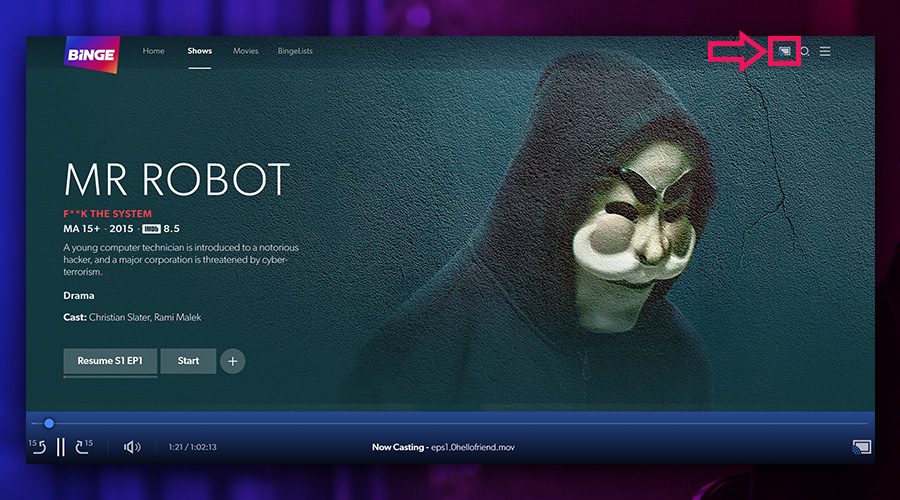Optus Mobile Review ALDI Mobile Review Amaysim Mobile Review Belong Mobile Review Circles.Life Review Vodafone Mobile Review Woolworths Mobile Review Felix Mobile Review Best iPhone Plans Best Family Mobile Plans Best Budget Smartphones Best Prepaid Plans Best SIM-Only Plans Best Plans For Kids And Teens Best Cheap Mobile Plans Telstra vs Optus Mobile Optus NBN Review Belong NBN Review Vodafone NBN Review Superloop NBN Review Aussie BB NBN Review iiNet NBN Review MyRepublic NBN Review TPG NBN Review Best NBN Satellite Plans Best NBN Alternatives Best NBN Providers Best Home Wireless Plans What is a Good NBN Speed? Test NBN Speed How to speed up your internet Optus vs Telstra Broadband ExpressVPN Review CyberGhost VPN Review NordVPN Review PureVPN Review Norton Secure VPN Review IPVanish VPN Review Windscribe VPN Review Hotspot Shield VPN Review Best cheap VPN services Best VPN for streaming Best VPNs for gaming What is a VPN? VPNs for ad-blocking
Confirm that the Chromecast is properly connected to a power supply and HDMI port Disconnect the Chromecast power then reconnect it to reset Sign out from the Binge app (or via your browser), then sign in again Reset your wireless device by powering it off then back on again
Binge also advises that the best Chromecast results come from an internet connection of at least 5Mbps download. Check out our comprehensive guide for more Binge troubleshooting solutions.
An Apple mobile or tablet with iOS 12 (or later) A fourth-generation Apple TV (or higher) is recommended A strong WiFi connection A TV with an HDCP 1.4-compliant HDMI port An HDMI cable with HDCP1.4 (minimum)