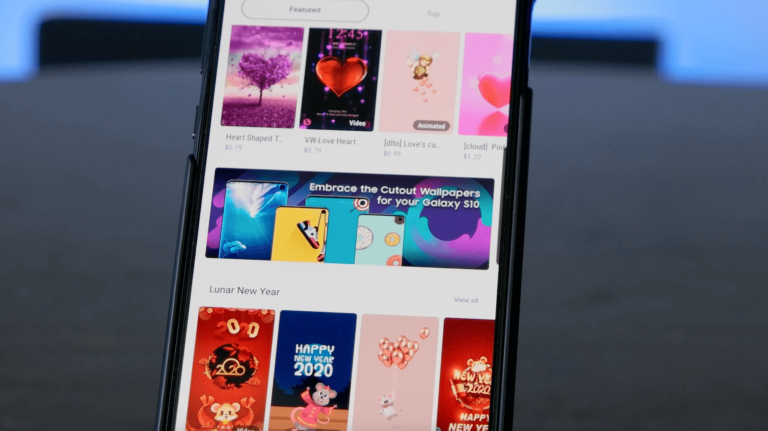This version, the 128 gigabyte, 6 gigabytes of ram, 3,100 milliamp-hour battery, is it worth the $749 entry-level Galaxy device price which could save you potentially hundreds off other devices in the line? The compromises are few and far between with the Galaxy S10e. Matter of fact, I’d say the “e” stands for . . . excellent. I’ll tell you why. And go on and smash that notification bell to get updates whenever we put out a new video. After that, the race was on, but not everyone wants a phone they need two hands to operate or two paychecks to pay for, and that’s where the Galaxy S10e comes in. Ultimately, the answer is there are few and you’re gonna get most of what Samsung has to offer in a smartphone at a price point ($749) that’s more wallet-friendly. I’m reviewing the unlocked version of Galaxy S10e which out of the box comes with a case that is actually a nice one. It’s a minimalist design with perforations keeping it light. So if you’re rough on your phones, you may still want to pick up another case. You do get a fingerprint reader on the S10e, but it’s located on the right side of the phone and doubles as a power button. On the bottom, you’re also gonna get that venerable 3.5-millimeter headphone jack which in this case is a big deal for music lovers because Samsung has a digital to analog converter, or D-A-C, DAC, built into their phones, providing superior sound when listening to hi-res music over wired headphones, IEMs, or whatever you’re using. The secondary lens on the phone is going to get you those wide-angle group shots, but won’t be as good in low light as the primary lens which has an aperture that opens up to 1.5. Though this is the budget model, the cameras are competent shooters and most users should find the images they capture to be more than serviceable for their social media sharing and memory-making. I used the phone at a party, an event I attended recently and taking pictures in low light in pro mode, I was actually quite impressed with just how well the sensor handled those nighttime shots. As you can see in the photos here, they still have a great deal of detail, they aren’t too grainy, and colors are vibrant without looking blown out or washed out. Even when you blow up many of the images, the darker areas are still pretty solid without excessive graininess. God speed. I’ve rocked with Samsung devices for years and their software has definitely improved over the generations and iterations allowing you to do more without it getting in the way, for the most part. There are still some hiccups with voice recognition and Google assistant if you prefer it over Bixby. If Google is your huckleberry, when you invoke it, sometimes it works, sometimes it doesn’t. The experience isn’t as consistent as it is on other devices which don’t have their own voice assistant like Samsung does in Bixby. Just something to keep in mind which may be noteworthy if you’re like me, and you use voice assistants to send text messages hands-free, launch a playlist while driving, and a whole host of other things you can do with it. Other than that, One UI is a joy to use. And speaking of icons, I’ve never been a huge fan of the stock icons, so I always change my out, and there are plenty of free and paid options for that on the Galaxy store. You can change out the theme as well as other aspects of the phone’s graphic appearance. Samsung even has quite a few free wallpapers to hide that front-facing hole-punch camera if it bothers you. Getting back to the themes menu, you have two options here. You can either tap on the themes tab at the bottom to get turnkey themes to change every aspect of your phone’s appearance all at once or tap on each individual tab to change the wallpapers, icons, and AOD, or that Always On Display. Samsung attempts to account for this by providing a feature in the face unlock menu where you can have the screen brighten when you raise the device to unlock it. Other items of note in Samsung’s One UI are Kids Home, Windows Link, Focus Mode, and Bixby Routines. Kids Home is colorful, bright, and very inviting, and definitely a fun digital sandbox for little ones to explore a safe digital world. You’ll have to download certain software to make this happen, but once you do you’ll be able to receive and respond to text messages right from your laptop or desktop Windows machine. You’ll be able to share photos and open browser tabs between your devices as well. The menu is what it sounds like. It features phone options to help you keep a healthy balance in your digital device use and screen time. The battery usage app recorded roughly 4 1/2 hours of screen on time that day. I’ve been using larger phones with longer battery life as my daily drivers so I almost caught a case of FOMO when I saw my battery that low, but to be honest, considering how I used my phone that day, 17 1/2 hours of solid use is nothing to sneeze at, at all. If that’s you, Samsung may have just what you’re looking for in their Galaxy S10e.