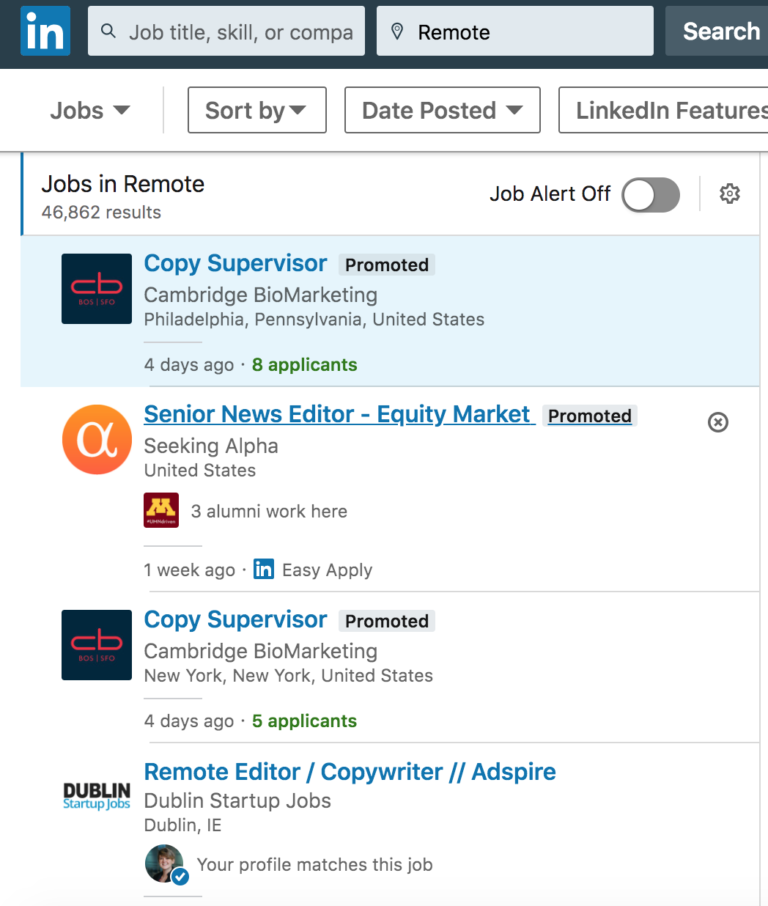We’ve got tips to help you optimize your internet setup for working from home, based on real life experience and hands-on research. Plus, we’ve got tips on how to land a remote job and set up your home office.
Download speeds: Download speeds reflect how quickly you can access things online. Faster download speeds will load your websites, Netflix movies, and work email more quickly. Upload speeds: Upload speeds tell you how quickly you can put things on the internet. Faster upload speeds will not only get that PDF attached to your email in a jiffy but also keep your beautiful smile looking picture-perfect during your Zoom call. Data: Everything you do online uses data, with streaming and downloading large files typically using up the most data overall. Most internet providers allow you to use at least one TB of data each month—but some offer the holy grail of unlimited data.
Here’s a quick look at some general recommendations for how fast your download and upload speeds should be for different work apps. Not sure whether your current internet plan can handle your entire household getting online at the same time? We recommend checking what your actual download speed is with a speed test. If you’re paying for speeds that are much faster than what the speed test says your download speed is, it might be time to call your ISP or search for a new provider. If it’s just you working from home and you’re not tackling projects that require you to upload large files, like streaming on YouTube, attending video conferences, or delivering graphic designs to clients, we think you’ll be okay with at least 50 Mbps. However, as soon as you add more people and more devices that all use the internet with you, you’ll want to start adding more speed too. And if you are a YouTuber, photographer, or graphic designer, or if you hop on a lot of video calls, you’ll want to look for faster download and upload speeds. At these speeds, you can probably add another person who enjoys streaming and works from home too, as long as everyone’s online tasks are light. But we’d recommend looking for 100 Mbps or faster once you’ve got three people who enjoy surfing the internet during their work from home breaks or if anyone handles large documents, like PDFs, PowerPoints, or videos and graphics. We’d recommend this much download speed to large households and to internet power users. You know, the livestreaming, Plex-using, constantly-streaming folks. (Wait a second, that sounds like us …) This goes for any speed beyond 200 Mbps, really. And if you’re curious how other download speeds measure up, check out our guide to how many Mbps you need, plus our recommendations for the best internet providers. One thing to note, though, is that some freelance sites will take a cut of your commission. So make sure you factor that in along with healthcare costs and taxes when you estimate how many hours or projects you’ll need to accept each month. Here are some of our recommended sites where you can find freelance work:
Upwork: Great for writers, editors, translators, designers, and more, but your commission payment may be steep. Fiverr: Every freelance job on Fiverr starts at $5, making it a great way to build a portfolio and earn some cash. Toptal: Pairs design, finance, and other industry experts with big-name companies, but you’ll need an expert skillset to get accepted. 99designs: Geared toward logo, site, graphic, and other types of designers. FlexJobs: Includes freelance, remote, and other flexible jobs (but you’ll pay $14.95 a month). Freelancer: Features a variety of freelance gigs and gives you eight free project applications before you have to pay.
Some of these sites require a subscription. That may seem counterintuitive if you’re currently out of work, but in return, they promise to match you with a curated list of high-quality leads. So it could be worth it if it leads to the job of your dreams. Here are a few of our favorite remote job boards:
Stillhiring.io: A site featuring crowdsourced information about companies that are still hiring during the coronavirus pandemic. WFH But Hiring: A free job board featuring companies that are hiring for work-from-home roles. FlexJobs: Costs $14.95 a month or more, but also includes job postings for freelance and part-time gigs too. We Work Remotely: A free job board featuring design, programming, copywriting, teaching, and other jobs. Remote.io: A free site that allows you to filter job postings based on your skillset. JustRemote.co: Check out remote sales, marketing, HR, and other jobs on this free job listing site. Remote Work Summit: You’ll find a comprehensive list of companies hiring for remote work, freelance jobs, and other remote job boards here. Remotive: You’ll need to pay to join this remote work community, but it’s currently offering 50% off both the lifetime and annual fee—and the informative email newsletter is free. Remote OK: A free remote job board featuring software development, marketing, design, customer service, and “non-tech” job listings.
Here’s my current setup when I work from home: But while I swear by this off-brand keyboard, I wasn’t impressed by how “sticky” the sensor was on the off-brand wireless Mac mouse I tried. Using it was not a smooth ride, so I splurged on the Apple Magic Mouse instead. And hey, it works like a charm (except for the strangest charging design that basically renders the mouse unusable). For my gaming setup, I’ve had my Razer BlackWidow keyboard and Razer Naga mouse since 2012. They’re holding up well, and I love the design on both. Of course, you can’t buy those same models today, but I’d be willing to bet the newer versions of both will still help you snag those skill shots. And whether I’m using my Mac or PC, I absolutely love my gigantic mouse pad. I think these are a must-have because nothing is worse than snagging your mouse on the edge of your mouse pad. If you have the means to do it, I highly recommend setting up a separate space for working. This could even mean you find a quiet corner away from the living room where your family likes to gather and watch moves. That way, you can physically detach from work when it’s time to “go home.” When I need more than one tiny little MacBook pro screen for work, I use the USB-C hub to hook my little laptop up to one of my Acer gaming monitors. I love the 27-inch display—it’s the perfect size to see everything coming when I’m in a raid or easily drag, drop, type, and research when I’m working. And the laptop stand makes sure I’m not angling my head down while I work, which is a huge ergonomic no-no. But if you want to know, I’m eyeing up the Razer Nari headset. And if I had the cash, the Astro A40 looks appealing too. I’d say a chair is one area you want to splurge a little. I originally had a cheaper desk chair on this list, but upgraded to the Staples Hyken task chair because I needed support for my head, neck, and shoulders. The Staples Hyken offers a lot of ergonomic customizability for its cost, plus it’s mesh back means you won’t work up a sweat. I also wanted to have the option to stand and work, but a full standing desk kit was way out of my budget. So I researched standing desk converters and found one by VIVO. It’s solid, easily adjustable to any height (up to almost 20 inches), and costs less than $150 (at least it did when I bought it). And with two cats roaming my office, I knew I needed some cable management to hide those tantalizing cords. I grabbed a pack of reusable Velcro cable ties as well as the cable management box made by DMoose. The cable box is a lifesaver because it not only hides everything in an inconspicuous white compartment, but it doubles as a shelf too. Winning! We studied internet speeds during 2020 and found that they held strong. But with millions more people using the internet at the same time it can struggle to keep up. Our suggestions? Take care of critical work tasks in the morning. We found the best time to get online, based on average download speeds over the year, was between 4 a.m. and 10 a.m. Next, if your internet speed isn’t keeping up with Zoom calls, considering upgrading. We recommend an internet plan with 25 to 50 Mbps minimum to handle your Zoom calls—but if you run a home office, more download speed will likely benefit you. Take a peek at our guide to internet speed for easy tips on how to calculate what speed you need. Think of it this way: your office’s internet bandwidth is like a four-lane highway with much more room for each person to pass others and even maintain a fast speed while in the same lane. But often our home internet plans are more like a two-lane road. We’ve got a little bit of room to speed up and pass that slower traffic, but it’s a lot easier for traffic jams to happen when more people start driving down that road at the same time. So what can you do about slow internet speed? Aside from calling your internet service provider (ISP), you can try the following:
Restart your router. Restarting your router flushes out any errors in its memory that might be interrupting your internet connection or slowing it down. Buy a new router. If your router is older, it might be time to upgrade it. Newer routers are better equipped to keep your internet speed moving along quickly. Not sure where to start shopping? Take a look at our favorite routers. Try some of our other tips for speeding up your internet. From repositioning your router to clearing your cache, we’ve got 10 tips to speed up your internet service before you have to wait on hold with your ISP.